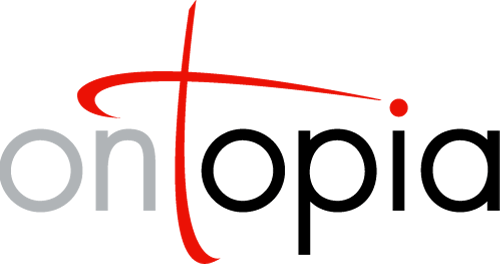User Management in the OKS
Developer’s Guide
This document introduces the support for managing users in the Ontopia Navigator Framework. It describes the user management topic map vocabulary, the Ontopia JAAS module, and the user management interface.
Ontopia 5.1 2010-06-09
Introduction
Ontopia has built-in support for storing user information in the topic map being used by the web application. Applications that do not use authentication and applications which want to use directory information stored elsewhere have no need for this functionality, but for those who really do want to maintain user information in the topic map Ontopia provides some useful functionality.
Ontopia has a topic map vocabulary for representing users, their user names, their passwords, user groups, privileges, and the relationships between these. This vocabulary is used by a JAAS (Java Authentication and Authorization Service) module that can be used to authenticate users against the information in the topic map. There is also a ready-made Web Editor Framework application for maintaining user information represented using this vocabulary.
The user vocabulary
The model used by the user vocabulary is very simple. There are users , representing user accounts. There are roles, which are basically user groups. And, finally, there are privileges, which represent specific rights within the system. Below is a simple example of a topic map in this vocabulary in LTM format.
#PREFIX um @"http://psi.ontopia.net/userman/#"
[lmg : um:user = "Lars Marius Garshol"]
{lmg, um:username, [[larsga]]}
{lmg, um:password, [[hemmelig]]}
um:plays-role(lmg : um:user, admin : um:role)
[admin : um:role = "Administrator"]
um:has-privilege(admin : um:receiver, edit-users : um:privilege)
um:has-privilege(admin : um:receiver, edit-ontology : um:privilege)
um:has-privilege(admin : um:receiver, edit-instances : um:privilege)
The fragment above creates one user, with user name, display name, and password. It also says that this user is an admin user, and that admin users can edit users, edit the ontology, and edit instances. (The meaning of each privilege is defined by the application using the vocabulary; no privileges are part of the vocabulary itself.)
For more information, see the userman PSI set.
The JAAS module
JAAS is a standard Java API for authentication, which is implemented by modules providing authentication services. JAAS modules can then be plugged into systems that need authentication, like a web application. Ontopia provides a JAAS implementation that allows users to authenticate themselves against user names and passwords stored in a topic map using the above vocabulary. The most common usage for the JAAS module is to use it to provide authentication support in a servlet web application.
To use module in a web application the following needs to be done:
- Configure a shared repository in the web server. (See the Navigator Framework Configuration Guide for directions on this.)
- Configure the JAAS module as a service inside the web server, and make it use the shared repository.
- Configure the web application to use the JAAS module to control access to the application, or parts of it.
The first and second steps are dependent on the application server being used, and so we will only document how to do it for Tomcat 5.0 in this guide. See the documentation for your application server to learn how it is done there. Note that Tomcat versions earlier than 5.x do not support JAAS.
Setting up the JAAS module
The TMLoginModule is a JAAS module that is configured through the $TOMCAT_HOME/conf/jaas.config file. Normally it only takes a single option, topicmap, which specifies the id of the topic map in which the user information can be found.
/** Login Configuration for the JAAS Sample Application **/
TM {
net.ontopia.topicmaps.nav2.realm.TMLoginModule required
topicmap=mytopicmap.ltm;
};
The JAAS module also accepts the repository and jndiname options. If none of them are specified the default repository will be used. Use the repository option if you need to refer to a specific repository by id. Use the jndiname option if you need to refer to the repository stored in JNDI under the given name.
In order for the application server to find the jaas.config configuration file one must make the java.security.auth.login.config system property refer to the jaas.config. Refer to your application server’s documentation on how to set system properties. One way of doing this with Tomcat is to set the value of the JAVA_OPTS environment variable to:
-Djava.security.auth.login.config=${ONTOPIA_HOME}/apache-tomcat/conf/jaas.config
Having done this, the following snippet needs to be added to apache-tomcat/conf/server.xml to set up a Tomcat realm that uses the JAAS module.
<Realm className="org.apache.catalina.realm.JAASRealm" appName="TM"
userClassNames="net.ontopia.topicmaps.nav2.realm.UserPrincipal"
roleClassNames="net.ontopia.topicmaps.nav2.realm.RolePrincipal"/>
Encrypted passwords
It’s possible to store encrypted passwords (instead of plaintext passwords) in the topic map for higher security. This protects the passwords against accidental exposure of topic map data, as well as other attacks. This is configured with the hashmethod parameter to the JAAS module (set in jaas.config). The supported values for this parameter are listed below.
| plaintext | No encryption. (This is the default.) |
| base64 | Base64-encodes the passwords. This offers only very mild security. |
| md5 | Produces an MD5 digest of the password, then base64-encodes it. Offers strong security, but means that it is impossible to reproduce the password from what’s stored in the topic map. |
Note Note that the user management application only supports plaintext passwords.
Implementing authorization
The TMLoginModule exposes user-group membership and privileges as role principals. The default names for these topics will be used as the role principal names. All authenticated users will also get the implicit user role principal. Applications can check privileges and user-group membership through the HttpServletRequest.isUserInRole(String roleName) method. The user name can be found through the HttpServletRequest.getRemoteUser() method.
Configuring web.xml
At this point, the next step is to configure the web.xml of the web application to add the necessary constraints. This is common to all application servers, and useful information on this can be found in Caucho’s security tutorial, as well as their guide to the web.xml elements.
Below is an example snippet from a web.xml file that sets up a very simple example of authentication. It restricts access to everything in the /app directory in the application, and requires the users to have the user role. (The JAAS module gives every user the user role, and one role per user group. The name of the user group is the name of the role.)
<security-constraint>
<web-resource-collection>
<web-resource-name>The application</web-resource-name>
<url-pattern>/app/*</url-pattern>
</web-resource-collection>
<auth-constraint>
<role-name>user</role-name>
</auth-constraint>
</security-constraint>
<login-config>
<auth-method>FORM</auth-method>
<realm-name>TM</realm-name>
<form-login-config>
<form-login-page>/app/login.jsp</form-login-page>
<form-error-page>/app/error.jsp</form-error-page>
</form-login-config>
</login-config>
<security-role>
<description>
a user of the system
</description>
<role-name>user</role-name>
</security-role>
Note that it may not be practical to use this mechanism to implement access control for the various kinds of users. Instead, it may be easier to allow all users into the restricted area, and then to implement the checking for whether the user has a particular privilege in application logic.
Finding the user topic
Some applications store the user information inside the topic map used by the application, in order to be able to attach further information to each user topic. In these cases, it’s necessary to be able to get hold of the user topic inside the web application. This can be done by calling the HttpServletRequest object’s getRemoteUser method, which returns the current user’s user name.
This can then be used as follows in a web application to get the current user topic:
<tolog:set var="username"
><%= request.getRemoteUser() %></tolog:set>
<tolog:set var="user" query='
using uman for i"http://psi.ontopia.net/userman/"
uman:username($user, %username%)?
'/>
If you don’t want to use Java code in the JSP file you can use the out tag from the core JSTL tag library instead to get the user name.
The administration interface
Ontopia comes with an application that can be used to administrate topic maps containing users, roles, and privileges represented with the userman vocabulary. The application can be found in the $TOMCAT_HOME/webapps/accessctl directory and is written using the Web Editor Framework.
To access the application, start the Tomcat server and go to http://localhost:8080/accessctl/?tm=userman.ltm. This will open the example topic map userman.ltm in the application, which is useful for trying it out. (Note that to access the application you need a user name and password; you can find this in the userman.ltm topic map by looking at it in the Omnigator.)